INFO: Software Cheat Sheets
GarageBand 4: How to Compose by Auditioning Loops
Cheat Sheet 20091105

Cheat Sheet 20091105
Start by picking a Loop that will be a base sound, such as your percussion or bass. I chose Exotic Beat 01. (Green in GarageBand means it's a software Loop; blue means it's an analog Loop.) Move the cursor over the Loop until it turns into a curved arrow (see below):

Click and Hold and expand your Loop so that it will play for a bit (see below):

Remember - you can Zoom In and Zoom Out of your Loops any time you want (see below):

Now Zoom Out until you see the End of Song Marker - which is a little purple triangle (see below):

Drag the End of Song Marker and move it to the end of your last Loop (see below):

This is now your End of Song Position. Now, when you export/share your music there will be no dead air when it has finished playing. The End of Song Marker will automatically move as you add more Loops.
Turn on your Cycle Region button (see below):

(This used to be called a loop button, but now that snips of music are called loops the name has been changed to cycle.)
When you turn on Cycle Region, a yellow bar appears above your song. Move the cursor over the yellow bar until it turns into a bar with two arrows (see below):

Click and Hold and expand your Cycle Region bar to the end of the Loop you want to hear over and over again while auditioning other Loops (see below):
![]()
Now, Click and open your Loop Browser (see below):

Once you've chosen a category, Hit your Spacebar or Click the Play Button to start your Cycled Region playing and then use your Up and Down Arrow Keys to scroll through the Loops in the Loop Browser (see below):

When I hear something I like, I drag it up to create a separate track and then Mute it so I can continue listening to others (see below):

After auditioning for a bit, I then listen to each new track against my base track. One Loop I chose was Latin El Clan Piano 05 (listen below):
I also tried La Manca Piano and ended up going with it (listen below):
Then I deleted the track with Latin El Clan Piano 05 by selecting the track and using Command-Backspace/Delete (see below):
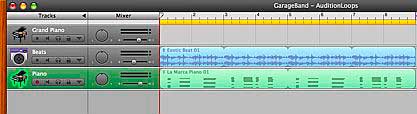
At this point in my work, I really needed to Save (Command-S). If you see a dot in the middle of the red button of your window, it means you have made changes and not yet saved your work (see below):

Once you Save (Command-S) your work, the dot will go away - until you make another change (see below):
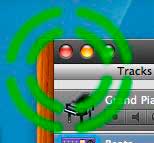
I listened and arranged my piano and then added flute tracks while keeping the base percussion track on Mute (listen below):
Then I listened with my original percussion (listen below):
And it was TERRIBLE. So I deleted the original percussion track and cycled with my piano and flute and auditioned new percussion (see below):

Below is what my final song looks like in GarageBand 4:

And below is what my funky little song sounds like:
Instrument Loops chosen were:
• La Marca Piano
• Shogun Shakuhachi Flute
• Jacaranda Bansuri Flute
• Asian Pond Kit (wood blocks, cymbals and kick bass drum)
• Cuban Fun Guiro (a ridged gourd that is played with a stick rubbed back and forth over it)